PostgreSQL Copy Table: A Step-by-Step Guide with Practical Examples
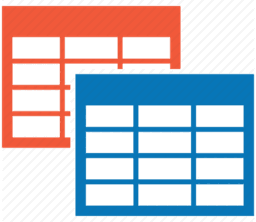 Summary: in this tutorial, we will show you step by step how to copy an existing table including table structure and data by using the various forms of PostgreSQL copy table statement.
Summary: in this tutorial, we will show you step by step how to copy an existing table including table structure and data by using the various forms of PostgreSQL copy table statement.
Introduction to PostgreSQL copy table statement
To copy a table completely, including both table structure and data, you use the following statement:
CREATE TABLE new_table AS
TABLE existing_table;To copy a table structure without data, you add the WITH NO DATA clause to the CREATE TABLE statement as follows:
CREATE TABLE new_table AS
TABLE existing_table
WITH NO DATA;To copy a table with partial data from an existing table, you use the following statement:
CREATE TABLE new_table AS
SELECT
*
FROM
existing_table
WHERE
condition;The condition of the WHERE clause of the query defines which rows of the existing table that you want to copy to the new table.
Note that all the statements above copy table structure and data but do not copy indexes and constraints of the existing table.
PostgreSQL copy table example
First, create a new table named contacts for the demonstration:
CREATE TABLE contacts(
id SERIAL PRIMARY KEY,
first_name VARCHAR NOT NULL,
last_name VARCHAR NOT NULL,
email VARCHAR NOT NULL UNIQUE
);In this table, we have two indexes: one index for the primary key and another for the UNIQUE constraint.
Second, insert some rows into the contacts table:
INSERT INTO contacts(first_name, last_name, email)
VALUES('John','Doe','[[email protected]](../cdn-cgi/l/email-protection.html)'),
('David','William','[[email protected]](../cdn-cgi/l/email-protection.html)')
RETURNING *;Output:
id | first_name | last_name | email
----+------------+-----------+--------------------------------------
1 | John | Doe | [[email protected]](../cdn-cgi/l/email-protection.html)
2 | David | William | [[email protected]](../cdn-cgi/l/email-protection.html)
(2 rows)Third, create a copy the contacts to a new table such as contacts_backup table using the following statement:
CREATE TABLE contact_backup
AS TABLE contacts;This statement creates a new table called contact_backup whose structure is the same as the contacts table. Additionally, it copies data from the contacts table to the contact_backup table.
Fourth, verify the data of the contact_backup table by using the following SELECT statement:
SELECT * FROM contact_backup;Output:
id | first_name | last_name | email
----+------------+-----------+--------------------------------------
1 | John | Doe | [[email protected]](../cdn-cgi/l/email-protection.html)
2 | David | William | [[email protected]](../cdn-cgi/l/email-protection.html)
(2 rows)It returns two rows as expected.
Fifth, examine the structure of the contact_backup table:
\d contact_backup;Output:
Table "public.contact_backup"
Column | Type | Collation | Nullable | Default
------------+-------------------+-----------+----------+---------
id | integer | | |
first_name | character varying | | |
last_name | character varying | | |
email | character varying | | |The output indicates that the structure of the contact_backup table is the same as the contacts table except for the indexes.
Sixth, add the primary key and UNIQUE constraints to the contact_backup table using the following ALTER TABLE statements:
ALTER TABLE contact_backup ADD PRIMARY KEY(id);
ALTER TABLE contact_backup ADD UNIQUE(email);Finally, view the structure of the contact_backup table:
\d contact_backup;Output:
Table "public.contact_backup"
Column | Type | Collation | Nullable | Default
------------+-------------------+-----------+----------+---------
id | integer | | not null |
first_name | character varying | | |
last_name | character varying | | |
email | character varying | | |
Indexes:
"contact_backup_pkey" PRIMARY KEY, btree (id)
"contact_backup_email_key" UNIQUE CONSTRAINT, btree (email)Summary
- Use the
CREATE TABLE table_name AS TABLE table_copystatement to make a copy of a table to a new one.